User Replace
Overview
BroadWorks users are customizable containers of business rules related to their business phone. It often includes details for call routing such as Call Forward Always, Hunt Groups, Call Centers, etc. But, it is also customizations such as user ID, user name (First and Last), email addresses, and voice greetings.
When an employee leaves the organization or changes positions within the organization, it is often necessary to change or remove the customizations of the BroadWorks user. However, we don’t want to lose the embedded business logic associated with that user.
The Alpaca Web User Replace Tool allows for the replacement or removal of individual user specifics without losing the business logic.
User Replace is accessed through the Web interface of Alpaca Web. It can be accessed by performing a “User Search” and selecting the “Replace” action from the action menu. Alternatively, it can be accessed from within a “User View” by selecting the “Replace User” button from the action menu.
Either method will begin the process by navigating to the User Replace view.
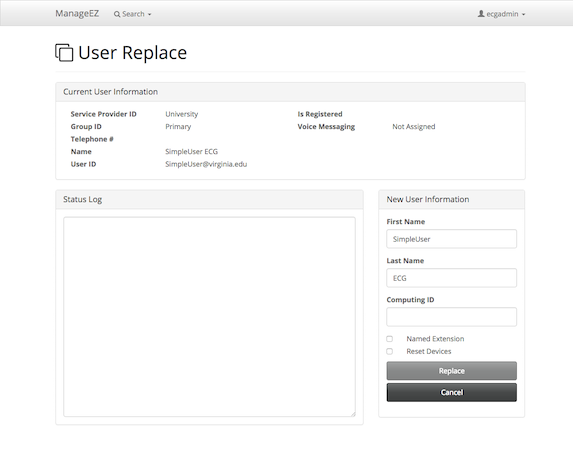
Procedure
User Replace begins by retrieving basic User information and service settings. This information is displayed in the “Current User Information” panel. This panel contains information on the User that can provide easy validation that the target User for the replacement is selected.
User Replace is designed to replace or reset user specific customizations without losing the embedded business logic. As such, the process does not delete the underlying User. Rather it modifies settings to allow for an easy replacement of a BroadWorks user between real world end users.
Selection of new information occurs in the “New User Information” panel. From here the provisioner can enter a new first name, last name, and user id information. The User ID is based on whether the user is a named or un-named extension. Named extensions should use the provided computing ID. Un-named extensions should use the phone number.
After information has been entered the procedure can begin by clicking the “Replace” button in the “New User Information” panel.
Procedure -
- Retrieve User Information
- Check that the desired User ID is available
- Modify the Busy Lamp Field URI
- The URI is updated to the new User ID + “_BLF”
- Update User Information
- First Name
- Last Name
- Calling Line ID First Name
- Calling Line ID Last Name
- Clear User Information
- Title
- Pager Number
- Mobile Number
- Email Address
- Address Street
- Address Location
- Generate new User web password compliant with Group password rules
- Clear Voicemail Greetings for -
- Busy Greeting
- No Answer Greeting
- Extended Away Greeting
- Alternate Greetings
- Personalized Name Greeting
- Delete all announcements in the User’s announcement repository
- Generate new Voice Portal passcode compliant with Group passcode rules
- Update Advanced Voice Management settings if service is assigned
- Clear the Carbon Copy Email Address if the ‘Clear CC’ is checked
- Disable Voicemail Forwarding unless the ‘Retain Forwarding Address’ is checked.
- Reset Voice Messaging Advanced settings
- UserId is First Initial + Last Initial + Extension
- Generated password
- Reset the User’s Access Devices
- Modify the User’s UserID
Requirements
Requirements for a valid User Replacement are checked upon beginning a replacement procedure. Any Requirement errors be presented in the “User Replace” page to alert the provisioner to the error.
- Available UserID
- The desired UserID must be available in the BroadWorks system.