Alpaca: Concepts Guide
This guide details how to use Alpaca and it's many functions on a day to day basis. The following concepts within this guide can be used to aid in the monitoring and manipulation of a BroadWorks System.
Alpaca Users
An Alpaca User refers to the account that is used to login to Alpaca. An Alpaca User is comprised of a username and password (used for logging into Alpaca) and a list of BroadWorks Credentials for connecting the User to the BroadWorks Cluster(s) that Alpaca is configured to communicate with. If an Alpaca User does not have credentials for a particular BroadWorks Cluster within Alpaca, then that Alpaca User will not have access to that Cluster.
Roles
There are two roles within Alpaca:
- Alpaca Admin: This role has no limitations. An Alpaca Admin can access all pages and perform all tasks.
- BroadWorks System: This is a limited role. This role cannot access any page within the Admin toolbar. All accounts that are registered through the registration page are by default, assigned as a BroadWorks System role. This can be changed by an Alpaca Admin.
Initial Alpaca User
Alpaca comes with a single pre-loaded User with the credentials admin/admin. This user is intended to be used for initial login. Once another Alpaca Admin has been created, it is recommended that the initial account is removed or the password is updated.
Creating Alpaca Users
There are two ways to create an Alpaca User: via the register page and via the Admin > Alpaca Users menu.
Registering
Users can register from the register button on the login page to create a new Alpaca user and associate it automatically with an existing BroadWorks cluster by successfully using a BroadWorks system-level admin username and password.
Once you complete the form, an email will be sent to the provided email address. In this email, there will be a confirmation link. Click this link or copy and paste it into your browser to confirm registration. Once registration has been confirmed, the user can login with the provided username and password.
Adding an Alpaca Admin manually
This process can only be done by an Alpaca User with the Alpaca Admin role. From the toolbar, navigate to the Admin dropdown and then the Alpaca Users page. Alpaca Users can be added and modified here. To add an Alpaca User, click the Add Alpaca User button.
-
Username: A unique username that will be used to login. -
Email: The email address for the user. A registration confirmation will be sent to this email address. -
Password/Confirm Password: The password that will be used for login. -
BroadWorks Server or Nickname: Dropdown that includes all configured BroadWorks Clusters. Choose one to associate the Alpaca User with. The Alpaca User can be associated with more clusters after initial creation. See BroadWorks Clusters -
BroadWorks Username: The BroadWorks username for the Alpaca User to use to connect to the cluster. -
BroadWorks Password: The password that goes with the Username above. -
Roles: Choose the roles to apply to the Alpaca User.
Modifying / Deleting Alpaca Users
Modifying Self
An Alpaca User can modify their own setting by going to the Account dropdown in the toolbar and then Settings. Alpaca Users are not able to delete themselves. Another Alpaca User with the Alpaca Admin role must perform this action.
- Settings: Update basic information such as name and email address.
- Password: Reset your password.
- BroadWorks Credentials: Add, modify, and delete BroadWorks credentials that associate an Alpaca User with a BroadWorks Cluster.
Modify/Deleting Others
Only Alpaca Users with the Alpaca Admin role can modify Users other than themselves. To update another User's settings navigate to the Admin dropdown in the toolbar and then go to Alpaca Users. Click a User to update their name, email address, and roles. To delete a User, click the User and then click the delete button.
Connecting To BroadWorks
A single Alpaca Admin account can be used to connect to multiple BroadWorks Account. The User will only be able to access Clusters that they have provided credentials for.
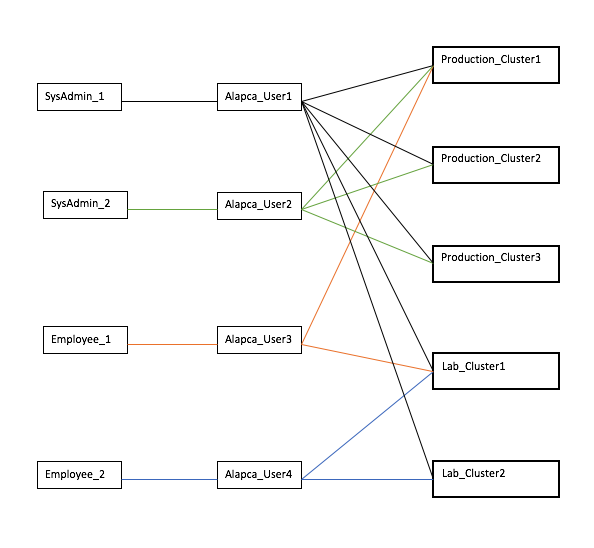
BroadWorks Clusters
An Alpaca BroadWorks Cluster refers to the connection that Alpaca has to a BroadWorks XSP and AS to send and receive data. Alpaca can be configured to connect to multiple BroadWorks Cluster at one time.
Initial Setup / Adding Clusters
After the installation process has been completed, you will need to configure Alpaca to be able to communicate with your BroadWorks Cluster(s). Find the steps to do this below.
- Navigate to your Alpaca server via a web browser.
- Log in using the default credentials:
- username: admin
- password: admin
- It is recommended to immediately change the password upon login.
- From the navigation bar, expand the "Admin" drop-down and navigate to the "BroadWorks Clusters" page.
- To add a cluster, click the "Add Cluster" button and complete the form.
- Cluster Nickname - This is the nickname that will be used to describe the cluster. All clusters must have a unique nickname. Examples: "ECG Production" or "ECG Lab1".
- OCI Hostname - The address to send OCI calls to. This is the address of the XSP or EWS.
- BroadWorks Admin Username - This account is used by Alpaca to perform background information retrieval for items such as the searchable database and licensing information.
- BroadWorks Admin Password - The password for the account above.
- Application Servers - The list of applications servers that have Alpaca Remote installed that will be transmitting audit logs. An IP address, as well as a unique name, will need to be provided for each.
- Once the form has been completed, click the "Create" button and a success or error message will appear. If an error has occurred, please check and verify that the credentials and addresses provided are correct.
- Repeat for each cluster.
Editing Clusters
Cluster information can be edited at any time by following the instructions below.
- Navigate the BroadWorks Cluster page. All BroadWorks Clusters that Alpaca has a connection with will appear here.
- Click on the cluster that needs to be edited.
- Modify the fields that need editing and click the "Update" button on the button right of the page.
Delete Clusters
Clusters can be removed from Alpaca at any time but please note that once a cluster has been removed its data will no longer be accessible via Alpaca.
- Navigate the BroadWorks Cluster page.
- Click on the cluster that needs to be deleted.
- Click the "Delete" button.
BroadWorks Objects
BroadWorks Objects refers to the various entities that we see within a BroadWorks System. Objects such as Users, Groups, ServiceProviders, Devices, and Service Instances are referred to as BroadWorks Objects.
Adding
The User Add and Group Add features will create a new user or group. These features can be combined with Add-ons to enable specific tasks to be performed when creating new users/groups using Alpaca.
User Add
This feature adds a new user with the provided settings to the current BroadWorks Group. This feature is accessible from a Group's Actions tab.
The following information is required when using the User Add Feature.
- User Id
- Provide the User Id for the new user.
- Domain
- Select the appropriate domain from the dropdown list.
- First Name
- The user's first name.
- Last Name
- The user's last name.
- Password
- The user's initial CommPilot password.
Group Add
This feature adds a group to the current BroadWorks Service Provider/Enterprise. This feature is accessible from a Service Provider/Enterprise's Actions tab.
The following information is required when using the Group Add Feature.
- Required information:
- Group Id:
- Provide the Id for the new group.
- Domain:
- Select the domain for the group from the drop-down list of available domains.
- User Limit:
- Provide the group's user limit.
- Group Id:
Deleting
The Delete feature allows you to delete a User, Group, or Service Provider. Note that this is a potentially dangerous function that will remove the entity from the BroadWorks System.
All objects that are deleted are also backed up in case the delete was not intentional and the data needs to be restored.
User Delete
- This take will delete:
- The user
- The user's devices
- Any devices shared with another user will not be deleted.
- This will not delete:
- The user's phone number
- The phone numbers will be returned to the Group's number pool.
- The user's phone number
Group Delete
- This action will delete:
- The group
- All users contained within the group
- All devices contained within the group.
- This action will not delete:
- The group's assigned phone numbers.
- The phone numbers will be returned to the Service Provider/Enterprise's number pool
- The group's assigned phone numbers.
Service Provider Delete
This feature calls the Group Delete feature to remove the groups contained within the Service Provider/Enterprise.
- This action will:
- Delete the Service Provider/Enterprise
- All groups contained within the Service Provider/Enterprise.
- All users contained within the Service Provider/Enterprise.
- All devices contained within the Service Provider/Enterprise
- All phone numbers assigned to the Service Provider/Enterprise
- This action will not delete/remove:
- Any system level settings, like domains.
Searching
Alpaca has the capability to search through BroadWorks Objects, Audit Logs, Alerts, and Tasks.
Alerts
Alerts can be searched via the Alert page which can be accessed by clicking the Alert History link on the Cluster page.
The fields that are searchable are:
- Cluster
- Summary Message
Audit Logs
Audit log searches are available on all pages with either the Latest Changes or History tabs.
The fields that are searchable are:
- Command Type: An example would be "User Call Processing Policy Modified"
- The administrator who performed the action.
- The ID of the object the action was applied to.
BroadWorks Objects
Unlike the BroadWorks Portal, Alpaca has the ability to search through all types of supported BroadWorks Objects types in one search.
A BroadWorks object search can be performed via the search bar at the top of the page or via the individual searches on a type's tab. e.g cluster, service provider, etc.
The fields that are searchable are:
- All object types
- BroadWorks ID
- BroadWorks Name
- Users
- Phone Number
- Extension
- Email Address
- Devices
- Mac Address
Alerting
Alpaca alerting can be configured on two different levels: system and cluster. To modify the system alerting configuration navigate to the alerting tab on the Alpaca dashboard. To modify the cluster level alerting configuration navigate to the alerting tab on the cluster view. All alert types have a severity level that can be used to determine alert importance. If the severity is set to off, no alert will be sent. The types of alerts are described below.
Alerts can currently be sent via email.
License Alerts
License alerts are threshold alerts that are triggered if a particular BroadWorks license exceeds the configured percentage. An alert will be sent if any license passes the threshold.
Blacklisted Admin Alerts
Blacklisted admin alerts are triggered when an admin that matches one of the regular expressions in the list performs an action in BroadWorks.
Password Change Alerts
Password change alerts are triggered anytime a password or passcode is modified.
The following password change alerts can be toggled on or off:
- SIP Authentication Password
- BroadWorks Admin Login Password
- User Web Portal Password
- Voice Portal Passcode
- Other Password - Includes password changes like device credentials changes, trunk group authentication changes, etc.
Unusual Time Change Alerts
Unusual Time Change alerts are triggered when an action is performed in BroadWorks outside of the times configured.
High Volume of Change Alerts
A high volume of change alert is triggered when a large number of actions are performed over the configured amount of time. There are two types of high volume of change alerts: - Admin Changes - Triggered when any admin performs more than the provided actions over the configured period of time. - Cluster Changes - Triggered when the number of actions performed within the provided time is exceeded for the entire cluster.
BroadWorks Connection Failure Alerts
BroadWorks connection failure alerts are triggered when Alpaca can no longer connect to BroadWorks with the provided credentials.
BroadWorks Disconnect Alert
- Trigger condition:
- Triggered when Alpaca loses connection to BroadWorks.
- Clear condition:
- This alert should clear when Alpaca reconnects to BroadWorks.
- Acknowledgment:
- This alert is not automatically acknowledged.
Audit Log Read Alert
- Trigger condition:
- Audit log read alerts are triggered when Alpaca is not receiving logs from Alpaca Remote.
- Clear condition:
- This alert will clear once Alpaca is successfully communicating with Alpaca Remote.
- Acknowledgment:
- This alert is not automatically acknowledged.
Admin Added Alert
Admin Added Alerts are triggered anytime a BroadWorks admin is added.
The following Admin types can be toggled on or off:
- System Admin
- Service Provider Admin
- Group Admin
- Group Department Admin
Admin Added Alert
Admin Added Alerts are triggered anytime a BroadWorks admin is deleted.
The following Admin types can be toggled on or off:
- System Admin
- Service Provider Admin
- Group Admin
- Group Department Admin
User Created Alert
User Created Alerts are triggered anytime a user is added.
The following User types can be toggled on or off:
- BroadWorks User
- Auto Attendant
- BroadWorks Anywhere
- Call Center
- Collaborate Bridge
- Find-me/Follow-me
- Flexible Seating Host
- Group Paging
- Hunt Group
- Instant Group Call
- Meet Me Conferencing Bridge
- Route Point
- Voice XML
Email Notification Configuration
- Types of emails:
- New Alert - Sent when a new alert is triggered.
- Cleared Alert - Sent when an alert is cleared.
- Batched Alert - Sent when multiple alerts are triggered at a similar time. Those alerts will be compiled into one email.
- Email - The email addresses that the alerts are sent to.
- Subject - The subject line of the email.
- Body - The HTML body of the email.
Writing Templates
Alpaca uses Thymeleaf email template engine. Examples can be seen below.
Object UsageA big part of Thymeleaf is that it allows the use of Java objects. The Alpaca object that is available for use in the templates is the alert variable. Note that in the new alert and cleared alert templates, a single Alert is the object that is available. The Batched Alerts templates have a list of alerts in the alerts variable. The variables on the alert object that are available for use are as follows:
-
id- The object's unique id. -
cluster- The cluster the alert belongs to.-
nickname- The human-readable nickname of the cluster.
-
-
mode- The mode of the alert - Historical or Threshold.-
humanName- The human-readable name of the alert mode.
-
-
severity- The severity of the alert at the time of creation.-
humanName- The human-readable name of the alert severity.
-
-
type- The type of alert.-
humanName- The human-readable name of the alert type.
-
-
idMessage- Unique identifier for this alert type + object id -
summaryMessage- A summary of what the alert is about. -
detailMessage- The full detail of an alert. -
cleared- Whether or not the alert has been cleared. -
clearedDate- The date and time the alert was cleared. -
clearedBy- The user that cleared the alert. -
acknowledged- Whether or not the alert has been acknowledged. -
acknowledgedDate- The date and time the alert was acknowledged. -
acknowledgedBy- The user that acknowledged the alert. -
acknowledgedMessage- The acknowledged message.
<div class="jumbotron">
<h1 class="display-3"><span th:text="${alert.type}">Alert Type</span> Cleared</h1>
<p class="lead">This notification is a generated automatic service to you.</p>
<hr class="my-4"/>
<p>The following alert was cleared at <span th:text="${alert.clearedDate}">date</span> by
<span th:text="${alert.clearedBy}">admin</span>.</p>
<p th:text="${alert.detailMessage}">Alert detail message.</p>
<p>You do not need to respond to this email.</p>
</div>
<div class="jumbotron">
<h1 class="display-3"><span th:text="${alert.type.humanName}">Alert Type</span> Notification</h1>
<p class="lead">This notification is a generated automatic service to you.</p>
<hr class="my-4"/>
<p th:text="${alert.detailMessage}">Alert detail message.</p>
<p>You do not need to respond to this email. If, however, you think that this change may have been made in error or fraudulently, <b>please
contact us immediately</b></p>
<p class="lead">
<a class="btn btn-primary" href="#" role="button">Contact Us</a>
</p>
</div>
<div class="jumbotron">
<h1 class="display-3">Notification of <span th:text="${alerts.size()}">#</span> Alpaca Alerts</h1>
<p class="lead">This notification is a generated automatic service to you.</p>
<!-- Thymeleaf Loop -->
<div th:each="alert : ${alerts}">
<hr class="my-4"/>
<h4 th:text="*{alert.type.humanName}">Alert Type</h4>
<p th:text="*{alert.detailMessage}">Detail Message</p>
</div>
<p>You do not need to respond to this email. If, however, you think that this change may have been made in error or fraudulently, <b>please
contact us immediately</b></p>
<p class="lead">
<a class="btn btn-primary" href="#" role="button">Contact Us</a>
</p>
</div>
Tasks
Operations that are long running are handled as background tasks within Alpaca. The Task pages allow their process to be tracked over time and later checked to ascertain details about their completion status. The Task pages can be accessed from the Task button in the header bar. This button is only available to Alpaca Users with the role Alpaca Admin.
Task Types
Provisioning
- User Add
- User Delete
- Group Add
- Group Delete
Migrations
- Device Migration
- User Migration
- Enterprise Migration
- Group To Enterprise Migration
- User Collection Migration
- User Replace
Reports
- Communication Barring Criteria Report
- Communication Barring Profile Report
- Group Service Assigned Report
- Meet Me Conferencing Report
- User Call Forwarding Always Details Report
- User Details Report
- User Registration Report
- User Service Assigned Report
- User Service Details Report
- User Voice Portal Not Changed Report
System and Other Tasks
- Cluster Cleanup
- Create Voicemail Box
Task Summary Page
After clicking the Tasks button in the header bar, you arrive at the Tasks Summary page. All tasks on this page display their current status, the task type, the location they were started from, and who created the task, There are three sections on the Tasks Summary page:
- Current - This is the task that is currently running. If no tasks are currently running, this section will not appear. Note that only one task can be running at a time.
- Up Next - These are the tasks that are queued up to start.
- Recently Finished - These are the most recent tasks to complete.
To view more information about a task, click the tasks name to be re-directed to the individual task page.
To view the complete tasks history, click the Task History button on the bottom of the page.
Individual Task Page
The individual task page allows you to see more information about a particular task. This is also the page you will be re-directed to after starting any task. Here you can monitor the live tasks logs and download them when the task is complete. You can also view the task process report after it has been completed as well as basic information such as the start time, who started it, and where it was started from. Some tasks have extra information such as "From" and "To".
By clicking the Download Task Archive button you can download the entire task archive or in the case of reports, you can download the report output. Note that the tasks archive cannot be downloaded until the task is complete.
Task History Page
The Task History page allows you search, sort, and find all tasks that have been created. This page can be accessed via the button on the bottom of the Task Summary page.
Migration
Device Migration
Introduction
It is sometimes necessary to replace an endpoint due to hardware failure or equipment upgrade. Without this tool, equipment replacement required that all of the users be removed from the old device, the old device needed to be deleted, a new device was created, and all of the users were reprovisioned on the new device. BroadWorks device tags were lost along with speed dials and calls lists.
Device Migration provides the functionality of modifying a Group or Service Provider Access Device’s MAC address, Name, or Device Type while retaining settings, assigned Users, configuration files, and custom tags.
Process
Device Migration can be accessed via the Migration button within the Actions tab on either the Group Access Device or Service Provider Access Device page.
- Select the Device Name, MAC Address, and Device Type. Note that you do not have to change all parameters.
- Click Check Requirements to check Device Migration Requirements. See below for more details.
- If there are Requirement errors, they will be printed to the screen, otherwise, the device is ready to be migrated.
- Click the Migrate Device button to perform the migration.
- After the button has been pressed, you will be re-directed to the task page where you can monitor the status of the migration.
Background Procedure
- Retrieval of Device Information
- Retrieve Access Device configuration files
- Retrieve Access Device tags
- Check Device Migration Requirements
- Send reset command to Access Device
- Unassign Users from the Access Device
- Delete the original Access Device
- Create the new Access Device with desired settings
- Add Access Device tags
- Reassign Users
- Add Access Device custom files
- Rebuild the Access Device configuration
Recovery
Following the information retrieval process, the full details of the Device are backed up for recovery purposes. The settings information retrieved is backed up as JSON. Device configuration files are backed up in their original format. These files collectively can be used for recovery purposes.
Requirements
Requirements for a valid Device Migration are checked upon beginning a Device Migration.
- Available MAC Address
- The MAC address that is selected must be available across the BroadWorks system and must be valid.
- Device File Availability
- All non-custom Device configuration files must be accessible by Alpaca during the initial loading of device information.
- Obsolete Device Type
- The destination device type must not be marked as obsolete.
- Device Name
- The device name must be available for use.
Device File Migration
Introduction
During a migration process that involves Access Devices, there will commonly be a desire to migrate configuration files and templates during the process. A common scenario would be to migrate a directory configuration file so that manually configured speed dials can be retained following migration. To achieve this end configuration needs to occur within the Alpaca configuration file and the device must meet specific requirements as outlined below.
Configuration
Device file migration is controlled from the Alpaca Configuration. Further details on the specific values can be found here.
As an example, imagine we were migrating Device Types of the name "PolyTemplate". During the migration, we wished to move the directory file that controls speed dials. We could look in BroadWorks under the Files and Authentication section for the "PolyTemplate" device type. We would then insert the file formats of the files that we wished to migrate into the configuration. The final configuration would similar to this:
device-file-migration-rule-list:
-
device-type-regex: "PolyTemplate"
file-regexes: [
"%BWMACADDRESS%-directory.xml",
"%BWMACADDRESS%-calls.xml",
]
This would inform Alpaca to migrate the specified files along with the device during migration procedures. If no device file migration rules are provided, Alpaca will skip the downloading of device files.
Supported Configurations
Device File retrieval and insertion can be performed in a number of ways.
For retrieval Alpaca currently supports Device Types using -
- Device Management Server (DMS) with HTTP/HTTPS/FTP
- Legacy with FTP
For insertion after a migration Alpaca currently supports -
- Device Management Server (DMS) with HTTP/HTTPS/FTP
This means that also we can migrate from a legacy Device Type we do not support migrating to a legacy Device Type.
Supported Device File Tags
Alpaca currently supports migration of device files using the following device file tags:
%BWMACADDRESS%%BWMACADDRESSUPPER%%BWDEVICEACCESSPORT%%BWDEVICEID%%BWFQDEVICEID%%BWDEVICEUSERNAME%
Enterprise Migration
Introduction
A BroadWorks's Service Provider or Enterprise can be highly customized with Groups, Users, Devices, Service Instances, and settings. The bulk of provisioning level settings reside under this umbrella of information. Because of this is it highly time-consuming to build and configure an Enterprise with all of its corresponding components. If later the Enterprise needs to be moved to a different application server cluster the process of collecting all the settings and information regarding the Enterprise is daunting.
Functional Description
This feature, Enterprise Migration, provides a function that allows BroadWorks' Enterprises to be moved from one BroadWorks system to another including Groups, Users, Devices, settings, passwords, greetings, and corresponding Device Management files, except as identified in Limitations.
The specific services and data migrated and supported are documented here: - Alpaca services supported - Alpaca specific requests supported
Process
Enterprise Migration can be accessed via the Migration button within the Actions tab on Service Provider page. Note that you can return to any previously completed step by clicking the check mark next to the step name.
- Once on the Enterprise Migration page, click the Start button to begin the process. Once clicked, the encumbrance check will begin.
- If no encumbrances are found, the next step will appear. Otherwise, you may not proceed until the encumbrances are resolved.
- In this step, you must choose the Cluster you wish to migrate the Enterprise/Service Provider to. Once chosen, click the Check Requirements button to proceed.
- If no requirements are found, the next step will appear. Otherwise, you may not proceed until the requirements are resolved.
- If all checks pass, the migrate step becomes available.
- Click Migrate User to begin the migration process.
- After the button has been pressed, you will be re-directed to the task page where you can monitor the status of the migration.
As a part of the migration process, all entities (Users, Groups, Admins, Service Instances, etc) that use the source default domain, will adopt the destination default domain upon migration completion.
Concepts
- Migration - The movement of a BroadWorks entity from one place to another without loss of data.
- Source Enterprise - The Enterprise that is going to be migrated.
- Source System - The BroadWorks System that contains the Enterprise that is going to be migrated.
- Destination System - The BroadWorks System that the Enterprise will be migrated to.
Background Procedure
Enterprise Migration performs a sequence of information retrieval prior to migration to ensure that the Enterprise meets the set of requirements that will allow the Enterprise to successfully migrate to the destination system. There are two types of restrictions that would prevent a valid migration - Requirements and Encumbrances. If either one of the restrictions contains errors then the migration will not be allowed to proceed. See the Limitations section for further information.
- Export the Enterprise or Service Provider from the Source Broadworks system
- Check Migration Validity for Requirements and Encumbrances
- Remove Groups
- Remove Enterprise Trunk Number Ranges
- Remove Enterprise
- Create New Enterprise
- Authorize Services and Service Packs
- Add Enterprise Settings
- Add Service Settings
- Add Enterprise Service Settings (Enterprise Only)
- Add Devices
- Add Groups and their Users
- Add Enterprise Settings that need to be added after Groups
- Assign Users and Devices
- Add Credentials
Recovery and Rollback of Migration
BackgroundDuring migration activity, BroadWorks Users & Auto Attendants are deleted from the source system, and therefore BroadWorks Voicemail and Auto Attendant greetings are deleted. In general, with all BroadWorks features involved, some files will be deleted from the source system.
ECG recommends a backup that allows you to restore the system to all BroadWorks-managed files. This could include these options: - Filesystem snapshots - Virtual machine snapshots - BroadWorks complete backups
Alpaca Migration users can consider scheduling auto backup on the systems to complete before the migration maintenance window begins. E.g., auto backup primary-side servers at 23:00, and secondary servers at 23:30, and then do migration work at 00:01.
Methods Option A: Import-based RollbackFollowing the information retrieval process (export) the full details of the Enterprise are backed up for recovery purposes. The settings information retrieved is backed up as JSON. Announcement files and device configuration files are backed up in their original format (e.g., .wav files are stored as .wav binary files). These files collectively can be used for recovery purposes.
Option B: Backup-Based RollbackIf, in a maintenance activity, an Alpaca user wishes to rollback to the primary system using filesystem backups 1. Restore the TimesTen database 2. Restore the BroadWorks-managed files that had been deleted in the process
Limitations
Non-Migrated ElementsAlpaca can migrate all non-system level BroadWorks settings that are accessible through OCI. The following elements cannot be migrated between BroadWorks Systems
- Service Pack Migration Tasks
- Enterprise Call Center Branding
- User Call Center Thin Client Settings
- BroadWorks Receptionist Notes
- Call Center Reporting Data
- Any feature-related data stored uniquely on the DBS.
Requirements are restrictions on migration that are determined by inspecting the desired Destination Application Server to determine if the Enterprise can be moved into the Destination Application Server successfully.
- Domains
- The Domains (e.g., "xyz.com") that are available and being used by the Enterprise must exist in the target system.
- Device Types
- The Destination system must have all Identity Device profile types as currently used on the source system.
- Network Class of Service
- The Destination System must have all the Network Class of Services currently used on the source system.
- Office Zones
- The Destination System must have all the Offices Zones currently used on the source system.
- Media Sets
- The Destination System must have all the Media Sets currently on the source system.
- Service Licensing
- The Destination System must have enough Service Licenses available for each service that the source Enterprise uses.
- Carrier
- If the Source Enterprise is using a System Carrier, then the Destination BroadWorks Server must have the same Carrier(s) available.
- Route Point External System
- If the Source Enterprise is using a RoutePointExternalSystem, then the Destination BroadWorks Server must have the same RoutePointExternalSystem(s) available.
- Communication Barring Criteria
- If the Source Enterprise is using a System Communication Barring Criteria/Incoming Criteria, then the Destination BroadWorks System must have the same Communication Barring Criteria(s) available.
- Mobile Network (R21SP1)
- If the Source Enterprise is using a Mobile Network as a part of BroadWorks Mobility Mobile Subscriber, then the Destination BroadWorks System must have the same Mobile Network(s) available.
- Call Recording Platform
- If a Group in the Source Enterprise is using a System Call Recording Platform, then the same Call Recording Platform must be available on the Destination System.
- BroadWorks Software version, patches, and activatable features
- Must match between the Source and Destination BroadWorks Systems.
- Identity/Device Profile Types
- The Destination System must contain all of the IDPTs that are in use by the Source Enterprise.
- Default Country Code
- The Default Country Code on the Destination System must be the same as that of the Source System.
- File System Protocol
- The File System Protocol on the Destination System must match that of the Source System.
- System Realm
- The System Realms of the Source and Destination Systems must match.
- System-Level Trunk Group Status Codes
- The Destination System must contain all of the System-Level Trunk Group Status Codes that are being used on the Source System.
- Enhance Call Logging Configuration
- The Enhanced Call Logging Configurations on the Destination System must match the configuration of the Source System.
- Calling Party Categories
- The Destination System must contain all of the Calling Party Categories that are being used by the Source Enterprise.
- Classmarks
- The Destination System must contain all of the Classmarks that are being used by the Source Enterprise.
- The Source System must not have
- Pending Migration Tasks
- The Destination System must not have
- Telephone Numbers (DNS) that are being migrated from the Source System.
- The destination BroadWorks Application Server cluster may use the same Network Server as the source, or a different network server. If the destination Network Server is not the same server as the source Network Server, the Destination Network server must match the Source network server in these respects:
- Routing profiles that are named the same as in the Source Network Server for any groups or Service Providers that are moved.
- Dial Plans
- Default Country Code
- Voice VPN Settings
- The Destination System must have Provisioning Validation disabled (AS_CLI/Interface/ProvisioningValidation)
- Group IDs
- All Group Ids that are being used in the Source Enterprise, must be available for use on the Destination Server.
- Routing Profile
- The destination BroadWorks Cluster must contain all Routing Profiles being used in the source Service Provider.
- System Password Rules
- The System Password Rules "Rules apply to" value must be the same on the source and destination for a valid migration.
- System Portal Passcode Rules
- If System Portal Passcode rules are being used by a Group in the Service Provider, the Source rules must not be less strict than the destination rules.
Encumbrances are restrictions that are contained within the Enterprise's settings. These restrictions do not require a Destination Application Server to be determined and can be checked in advance for potential migration targets.
- System Access Device
- If a User in the Enterprise is assigned to an Identity/Device Profile, and this is a System-level resource, then the Enterprise cannot be migrated.
- External Authentication
- If the Source Enterprise is using External Authentication, then the Enterprise cannot be migrated.
Group To Enterprise Migration
Introduction
A BroadWorks's Group can be highly customized with Users, Devices, and various service instances. The configuration process can be extensive and time-consuming. If the Group was originally created within a Service Provider, but now needs to exist within an Enterprise, the manual process of achieving this can be arduous.
This feature, Group to Enterprise Migration, provides a function that allows a BroadWork's Group that is currently within a Service Provider, to be moved out of that Service Provider to an Enterprise that was created based on the settings of the Group to be migrated. There is also an option to split the Group into multiple Groups
Process
Group To Enterprise Migration can be accessed via the Group To Enterprise Migration button within the Actions tab on Group page. Note that you can return to any previously completed step by clicking the check mark next to the step name.
- Once on the Group to Enterprise Migration page, enter the name of the Enterprise you wish to create. Note that this must be a unique Id.
- In the next step, you can split up the Groups if you wish. To split up the Groups, enter a new Group Id in the box and press add. You can add as many Groups as needed. Once the Groups have been added, you may drag and drop the Users to the desired Group.
- Click Next Step to begin the encumbrance check. If no encumbrances are found, the next step will appear. Otherwise, you may not proceed until the encumbrances are resolved.
- The requirement checks will begin right after the encumbrance checks pass. If no requirements are found, the next step will appear. Otherwise, you may not proceed until the requirements are resolved.
- If all checks pass, the migrate step becomes available. Click Migrate To Enterprise to begin the migration process.
- After the button has been pressed, you will be re-directed to the task page where you can monitor the status of the migration.
Background Procedure
Group to Enterprise Migration performs a sequence of information retrieval prior to migration to ensure that the Group meets the set of requirements and encumbrances that will allow the Group to successfully migrate out of the current Service Provider into a new Enterprise and possibly split into multiple Groups.
- Retrieve Group Information
- Check Migration Validity
- Remove Users from Group
- Remove Group
- Remove Phone Numbers from Service Provider
- Create New Enterprise
- Authorize Services and Service Packs
- Add Enterprise Settings
- Transform the single Group into multiple Groups (optional)
- Add Service Settings
- Add the Group(s) to the new Enterprise
Recovery
Following the information retrieval process, the full details of the Group are backed up for recovery purposes. The settings information retrieved is backed up as JSON. Announcement files and device configuration files are backed up in their original format. These files collectively can be used for recovery purposes.
Limitations
Encumbrances- Encumbrances are restrictions that are contained within the Group or Users settings. These restrictions do not require a Destination Enterprise to be determined and can be checked in advance for potential migration targets.
- Call Center Encumbrance - If one of the Users who is being migrated out of the Group is an Agent or Supervisor on a Call Center, then the Migration is encumbered.
- Hunt Group Encumbrance - If one of the Users who is being migrated out of the Group is an Agent on a Hunt Group, then the Migration is encumbered.
- Meet Me Conferencing Encumbrance - If one of the Users who is being migrated out of the Group is a Host on a Conferencing Bridge, then the Migration is encumbered.
- Call Park Encumbrance - If one of the Users who is being migrated is assigned to a Call Park, then all other Users who are assigned to that Call Park must also be migrated. The Call Park may not have Users who are not being migrated assigned, otherwise this is a migration encumbrance.
- Group Paging Encumbrance - If a User who is being migrated out of the Group is included in the Originators or Targets List for a Group Paging, then the migration is encumbered.
- Collaborate Bridge Encumbrance - If one of the Users who is being migrated out of the Group is an Owner on a Collaborate Bridge, then the Migration is encumbered.
- Find Me Follow Me Encumbrance - If one of the Users who is being migrated out of the Group is in an Alerting Group of a Find Me Follow Me, then the Migration is encumbered.
- Call Pickup Encumbrance - If one of the Users who is being migrated is assigned to a Call Pickup Group, then all other Users assigned to that Call Pickup Group must also be migrated. The Call Pickup Group may not have Users who are not being migrated assigned, otherwise this is a migration encumbrance.
- Trunk Group Encumbrance - If a User who is to be migrated belongs to a Trunk Group or Enterprise Trunk or is a Pilot User on a Trunk Group, then the migration is encumbered.
- Device Encumbrance - If a User who is being migrated is attached to a device, all other Users who are attached to the same device must also be migrated. If the device has Users who are not being migrated, then the migration encumbered.
- Route Point Encumbrance - If the Group contains a Route Point, the migration is encumbered.
- Device Encumbrance - If the Group uses System or Service Provider level devices, the migration is encumbered.
- Attendant Console Encumbrance - If a Group's Auto Attendant monitors Users outside of the Group, the migration is encumbered.
- Shared Call Appearance Encumbrance - If Users in a Group belong to an SCA shared to devices outside of the Group, the migration is encumbered.
- Hunt Group Encumbrance - If a Group's Hunt Group has Users from another Group, the migration is encumbered.
- Meet Me Conferencing Encumbrance - If a host on one of the Group's Meet Me Conferencing Bridge belongs to another Group, the migration is encumbered.
- External Authentication Encumbrance - If external authentication is being used, the migration is encumbered.
Requirements are restrictions on migration that are determined by inspecting the desired Destination Enterprise to determine if the Group can be moved into the Destination Enterprise.
- Enterprise ID Requirement - The provided Enterprise ID must not belong to another Enterprise within the System, otherwise, the migration has requirements that are not met.
- Group ID Requirement - The provided Group IDs must not belong to other Groups within the System, otherwise, the migration has requirements that are not met.
User Migration
Introduction
In a large organization, a User may be placed in one Group, and highly customized with services, settings, greetings, devices, and memberships in Group services. But later the User needs to be moved to a different Group. Example 1: The User's original Group may have grown impractically large so that provisioning and management tools are inefficient. Example 2: Another reason to move a user between groups may be Call Pickup Groups (CPG): if a user needs to be in the same CPG with another, they must be in the same Group.
In these cases, deleting the User from one Group, then adding them back to the other, is a disruptive operation. A human operator needs to collect details on every setting, and on the User's device. To minimize the effect on Users moved, even their passwords must be migrated to their new group.
This feature, User Migration, provides a function that allows BroadWorks' Users to be moved from one Group to another Group with no loss of information, settings, passwords, greetings, or attached files.
Process
User Migration can be accessed via the Migration button within the Actions tab on the User page. Note that you can return to any previously completed step by clicking the check mark next to the step name.
- Once on the User Migration page, click the Start button to begin the process. Once clicked, the encumbrance check will begin.
- If no encumbrances are found, the next step will appear. Otherwise, you may not proceed until the encumbrances are resolved.
- In this step, you must choose the Group you wish to migrate the User to. Once chosen, click the Check Requirements button to proceed.
- If no requirements are found, the next step will appear. Otherwise, you may not proceed until the requirements are resolved.
- If all checks pass, the migrate step becomes available. Click Migrate User to begin the migration process.
- After the button has been pressed, you will be re-directed to the task page where you can monitor the status of the migration.
Background Procedure
User Migration performs a sequence of information retrieval prior to migration to ensure that the User meets the set of requirements that will allow the User to successfully migrate to the Destination Group. There are two types of restrictions that would prevent a valid migration - Requirements and Encumbrances. If either one of the restrictions contains errors then the migration will not be allowed to proceed.
- Check Migration Validity
- Migrate Access Device
- Remove User
- Migrate Phone Number
- Create New User
- Set BLF entries on monitoring Users
- Set Non-Service User settings
- Add and Assign Services and Service Packs
- Add Custom Announcements
- Add Service specific settings
- Add Credentials
- Rebuild Access Device Configuration
Recovery
Following the information retrieval process, the full details of the User are backed up for recovery purposes. The settings information retrieved is backed up as JSON. Announcement files and device configuration files are backed up in their original format. These files collectively can be used for recovery purposes.
Limitations
RequirementsRequirements are restrictions that are determined by inspecting the desired Destination Group to determine if the User can be moved into the Destination Group successfully.
- Intra-Enterprise Inter-Group
- The source and destination group must exist within the same Enterprise.
- Domains
- The Domain (e.g., "xyz.com") that is applied to the User (at the Profile), and to the User's Identity/Device Profile Line/Port, must exist in the target group.
- Service and Service Pack Authorization
- Services and Service Packs that the User is currently assigned must be available within the Destination Group.
- Group Schedules
- The schedules contained within the User’s Source Group must also be contained within the User’s Destination Group.
- Group User Limit
- The Destination Group must have sufficient user availability to perform the move.
- Group Extension Length
- The Destination Group must have a valid extension length for the User.
- Group Extension Availability
- The Destination Group must have the current User extension available.
- Department Availability
- If a User is assigned to a Department, the Destination Group must have that Department available as well.
- User Voice Messaging
- If a User has the Voice Messaging User service assigned, either the Destination Group has to have Voice Messaging Group assigned or a System Voice Portal must exist otherwise the migration is not valid.
- Feature Access Code
- If a User's source Group has a Service assigned that adds extra Feature Access Codes, then the Destination Group must also have the service assigned to prevent loss of data. An example of this is Hunt Group. If a Group has the Hunt Group service assigned, the following Feature Access Codes are added to the User: Hunt Group Busy Activation, Hunt Group Busy Deactivation, Hunt Group Busy Interrogation.
- Network Class Of Service
- If a User has a Network Class of Service (NCOS), then the destination Group must have this NCOS available.
Encumbrances are restrictions that are contained within the User’s settings and the User’s Access Device’s settings. These restrictions do not require a Destination Group to be determined and can be checked in advance for potential migration targets.
- Shared Call Appearance
- If the User has a Shared Call Appearance assignment on an Identity/Device Profile, and the Identity/Device Profile is a Group-Level resource, and if the Identity/Device Profile has any other User or Shared Call Appearance assigned to it, the User is not moved.
- Call Pickup Group
- If the User is a member of a Call Pickup Group, the User is not moved.
- Attendant Console
- If the User is monitoring any users, then the User will not be moved.
- Meet-Me Conferencing Bridge
- If the User has a Meet-Me Conferencing Bridge assigned, the User will not be moved.
- Single-User Device
- If the User is assigned to an Identity/Device Profile, and this is a group-level resource, then the Identity/Device Profile must have only this one user assigned to it. That is, the Group-level Identity/Device Profile cannot have multiple users assigned to it.
- Hunt Group
- If the User is a member of a Hunt Group they cannot be moved.
User Collection Migration
The User Collection Migration location allows the simultaneous migration of multiple Users that may have some entanglements from one Group to another. An example would be Users with a shared device. In a regular User Migration if the User has a shared device then the migration would be encumbered. In a User Collection Migration, we are able to move both Users as well as the device they share.
Process
User Collection Migration can be accessed via the Group To Enterprise Migration button within the Actions tab on the Group page. Note that you can return to any previously completed step by clicking the check mark next to the step name.
- Once on the User Collection Migration page, choose the Group you wish to migrate the Users into.
- In the next step, drag all of the Users that you wish to migrate over to the right drag and drop panel.
- Click Next Step to begin the encumbrance check. If no encumbrances are found, the next step will appear. Otherwise, you may not proceed until the encumbrances are resolved.
- The requirement checks will begin right after the encumbrance checks pass. If no requirements are found, the next step will appear. Otherwise, you may not proceed until the requirements are resolved.
- If all checks pass, the migrate step becomes available. Click Migrate to begin the migration process.
- After the button has been pressed, you will be re-directed to the task page where you can monitor the status of the migration.
Background Procedure
User Collection Migration performs a sequence of information retrieval prior to migration to ensure that the Users meet the set of requirements and encumbrances that will allow them to successfully migrate from their current Group to another.
- Retrieve User(s) Information.
- Check Migration Validity.
- Remove Users from Group.
- Remove Devices from Group.
- Add Phone Numbers to Destination.
- Add Devices to Destination.
- Add Users to Destination.
- Assign Devices to Users.
- Add User Service Settings.
Recovery
Following the information retrieval process, the full details of the Users are backed up for recovery purposes. The settings information retrieved is backed up as JSON. Announcement files and device configuration files are backed up in their original format. These files collectively can be used for recovery purposes.
Limitations
EncumbrancesEncumbrances are restrictions that are contained within the User's settings. These restrictions do not require a Destination Group to be determined and can be checked in advance for potential migration targets.
- Call Pickup Group Encumbrance - If a User is a member of a Call Pickup Group, the migration is encumbered.
- Meet Me Conferencing Encumbrance - If a User has a Meet Me Conferencing Bridge assigned, the migration is encumbered.
- Hunt Group Encumbrance - If a User is a member of a Hunt Group, the migration is encumbered.
- Group Calling Line ID Encumbrance - If a User has the same phone number as the Group Calling Line ID, the migration is encumbered.
- Enterprise Trunk Encumbrance - If a User is a member of an Enterprise Trunk, the migration is encumbered.
Requirements are restrictions on migration that are determined by inspecting the desired Destination Group to determine if the Users can be moved into the Destination Group.
- Group User Limit Requirement - If the Group does not have enough User space available to accommodate the migration, the migration is not valid.
- Intra-Enterprise Inter-Group Requirement - The source and destination group must exist within the same Enterprise or Service Provider, otherwise, the migration is not valid.
- Domain Requirement- The Domain (e.g., "xyz.com") that is applied to the User (at the Profile), and to the User's Identity/Device Profile Line/Port, must exist in the destination Group, otherwise the migration is not valid.
- Service and Service Pack Authorization Requirement - Services and Service Packs that the User is currently assigned must be available within the Destination Group.
- Group Schedules Requirement - The schedules contained within the User’s Source Group must also be contained within the User’s Destination Group, otherwise, the migration is not valid.
- Group Extension Length Requirement - The Destination Group must have a valid extension length for the User, otherwise, the migration is not valid.
- Group Extension Availability Requirement- The Destination Group must have the current User extension available, otherwise, the migration is not valid.
User Replace
Overview
BroadWorks users are customizable containers of business rules related to their business phone. It often includes details for call routing such as Call Forward Always, Hunt Groups, Call Centers, etc. But, it is also customizations such as user ID, username (First and Last), email addresses, and voice greetings.
When an employee leaves the organization or changes positions within the organization, it is often necessary to change or remove the customizations of the BroadWorks user. However, we don’t want to lose the embedded business logic associated with that user.
User Replace Tool for the replacement or removal of individual user specifics without losing the business logic.
Process
User Replace can be accessed via the Replace button within the Actions tab on the User page. Note that you can return to any previously completed step by clicking the check mark next to the step name.
- Once on the User Replace page, fill in the new first and last name.
- If Named Extension is selected, choose a new User Id, otherwise, the id will be in the format @.
- Select the Clear VM CC Address option if you would like for the BroadWorks voicemail carbon copy address to be cleared. Note that the carbon copy address will only be cleared if Voice Management is turned on.
- Select the Reset Devices option if you would like for the User's devices to reset after the replace operation has completed.
- Click Replace User when ready to begin.
- After the button has been pressed, you will be re-directed to the task page where you can monitor the status of the migration.
Background Procedure
User Replace is designed to replace or reset user-specific customizations without losing the embedded business logic. As such, the process does not delete the underlying User. Rather it modifies settings to allow for an easy replacement of a BroadWorks user between real-world end users.
Procedure -
- Retrieve User Information
- Check that the desired User ID is available
- Modify the Busy Lamp Field URI
- The URI is updated to the new User ID + “_BLF”
- Update User Information
- First Name
- Last Name
- Calling Line ID First Name
- Calling Line ID Last Name
- Clear User Information
- Title
- Pager Number
- Mobile Number
- Email Address
- Address Street
- Address Location
- Generate new User web password compliant with Group password rules
- Clear Voicemail Greetings for -
- Busy Greeting
- No Answer Greeting
- Extended Away Greeting
- Alternate Greetings
- Personalized Name Greeting
- Delete all announcements in the User’s announcement repository
- Generate new Voice Portal passcode compliant with Group passcode rules
- Update Advanced Voice Management settings if service is assigned
- Clear the Carbon Copy Email Address if the ‘Clear CC’ is checked
- Disable Voicemail Forwarding unless the ‘Retain Forwarding Address’ is checked.
- Reset Voice Messaging Advanced settings
- UserId is First Initial + Last Initial + Extension
- Generated password
- Reset the User’s Access Devices
- Modify the User’s UserID
Requirements
Requirements for a valid User Replacement are checked upon beginning a replacement procedure. Any Requirement errors are presented in the “User Replace” page to alert the provisioner to the error.
- Available UserID
- The desired UserID must be available in the BroadWorks system.
Import / Export
Introduction
Import and Export are Alpaca tools that can be used to backup and replace BroadWorks entities if needed.
Export
Exporting an entity will produce an Alpaca Archive (typically a .tar.gz) that contains all information needed to perform an import. Export can be accessed via the actions tab on the various BroadWorks entity pages.
Once an export is started, Alpaca will be redirected to the Export task page. Once the export has completed, the Alpaca Archive can be retrieved via the download button on the task page.
Export is available for Service Providers, Enterprises, Groups, and Users.
Import
Import can be used to put a previously backed up or exported entity back into BroadWorks. Note that the entity must be removed from BroadWorks before attempting an import. Imports are meant to be put an entity back into the same place that it was originally. Only archives that have been exported by Alpaca can be imported back into Alpaca.
To perform an import, navigate to the actions tab on the entity page that you want to import into, i.e. if you are importing a Group, you would want to go to the Service Provider/Enterprise level. You will then be prompted for a file. This is where you provide the exported or backed-up Alpaca Archive. Once the import task begins, Alpaca will be redirected to the Import task page. From here, the status of the import can be monitored. Note that the same validity checks that occur during a migration apply here, if the validity checks fail, the import cannot proceed.
Import is available for Service Providers, Enterprises, Groups, and Users.
Reports
Report Types
CSV (Comma-separated Values)
A CSV file is a delimited text file that uses a comma to separate values. A CSV file stores tabular data (numbers and text) in plain text. Each line of the file is a data record. Each record consists of one or more fields, separated by commas. Most spreadsheet applications, such as Microsoft Excel and Google Sheets, support opening .csv files in an easy to read format. Although harder to interpret in plain text, most text processing applications support opening .csv files.
ExampleServiceProviderId,GroupId,UserId,CallForwardingAlwaysServiceEnabled,CallForwardingSelectiveServiceEnabled
Sample_ServiceProvider,Sample_Group,SampleUser@domain.com,true,false
Sample_ServiceProvider,Sample_Group,SampleUser2,false,false
TSV (Tab-separated Values)
A tab-separated values (TSV) file is a simple text format for storing data in a tabular structure, e.g., database table or spreadsheet data, and a way of exchanging information between databases. Each record in the table is one line of the text file. Each field value of a record is separated from the next by a tab character. Most spreadsheet applications, such as Microsoft Excel and Google Sheets, support opening .tsv files in an easy to read format. Although harder to interpret in plain text, most text processing applications support opening .tsv files.
ExampleServiceProviderId GroupId UserId CallForwardingAlwaysServiceEnabled CallForwardingSelectiveServiceEnabled
Sample_ServiceProvider Sample_Group SampleUser@domain.com true false
Sample_ServiceProvider Sample_Group SampleUser2 false false
Excel (XLSX)
Reports outputted in an Excel format are meant to be opened in a spreadsheet processor such as Microsoft Excel.
ExampleTXT
Reports outputted in plain text will be formatted in an ASCII table and are best viewed from a terminal.
Example┌──────────────────────┬────────────┬─────────────────────┬──────────────────────────────────┬─────────────────────────────────────┐
│ServiceProviderId │GroupId │UserId │CallForwardingAlwaysServiceEnabled│CallForwardingSelectiveServiceEnabled│
├──────────────────────┼────────────┼─────────────────────┼──────────────────────────────────┼─────────────────────────────────────┤
│Sample_ServiceProvider│Sample_Group│SampleUser@domain.com│true │false │
├──────────────────────┼────────────┼─────────────────────┼──────────────────────────────────┼─────────────────────────────────────┤
│Sample_ServiceProvider│Sample_Group│SampleUser2 │false │false │
└──────────────────────┴────────────┴─────────────────────┴──────────────────────────────────┴─────────────────────────────────────┘
User Call Forwarding Always Report
Description
The User Call Forwarding Always Report provides details about a User's Call Forwarding Always settings. Can be used at the Cluster, ServiceProvider, and Group levels.
Columns
-
ServiceProviderId- The id of the Service Provider that the User belongs to. -
GroupId- The id of the Group that the User belongs to. -
UserId- The id of the Broadworks User that the row relates to. -
CallForwardingAlwaysServiceEnabled- Whether or not the Call Forwarding Always user service is enabled. -
CallForwardingSelectiveServiceEnabled- Whether or not the Call Forwarding Always Selective user service is enabled.
Communication Barring Criteria Report
Description
The Communication Barring Criteria Report provides details about Communication Barring criteria for all the Service Providers in the system with a Communication Barring Criteria assigned. This report is only available at the cluster level.
Columns
-
ServiceProviderId- The id of the Service Provider that the User belongs to. -
CriteriaName- The name of the Criteria -
CriteriaDescription- The description of the criteria
Communication Barring Profile Report
Description
The Communication Barring Profile Report provides details about Communication Barring profiles for all the Service Providers in the system with a Communication Barring Profile. This report is only available at the cluster level.
Columns
-
ServiceProviderId- The id of the Service Provider that the User belongs to. -
CallBarringProfile- The name of the profile. -
description- The description of the profile. -
isDefault- Whether or not the profile is the default.
For information on the following columns see the official BroadWorks Documentation.
-
originatingDefaultAction originatingDefaultTreatmentIdoriginatingDefaultTransferNumberoriginatingDefaultCallTimeoutoriginatingRule_criteriaoriginatingRule_actionoriginatingRule_timeScheduleredirectingDefaultActionredirectingDefaultCallTimeoutredirectingRule_criteriaredirectingRule_actionredirectingRule_timeSchedulecallMeNowDefaultActioncallMeNowDefaultCallTimeoutcallMeNowRule_criteriacallMeNowRule_actioncallMeNowRule_timeScheduleincomingDefaultActionincomingDefaultCallTimeoutincomingRule_criteriaincomingRule_actionincomingRule_timeSchedule
Meet Me Conferencing Report
Description
The MeetMe Conferencing Report provides details about a User's Meet Me Conferencing settings and configuration. Can be used at the Cluster, ServiceProvider, and Group levels.
Columns
-
UserId- The id of the Broadworks User that the row relates to. -
GroupId- The id of the Group that the User belongs to. -
ServiceProviderId- The id of the Service Provider that the User belongs to. -
LastName- The User's last name. -
FirstName- The User's first name. -
EmailAddress- The User's Email Address -
Bridge ID- The ID of the Bridge that the conference is on. -
Title- The title of the conference. -
Max Participants- The maximum amount of participants allowed on the conference. -
Security PIN enabled- Whether or not Security Pin is enabled for the conference. -
Security PIN- The conference's security pin. -
Schedule Type- The schedule type for the conference. -
Phone Number- The bridge's phone number. -
Extension- The bridge's extension. -
Conference ID- The id of the conference. -
Moderator ID- The id of the moderator for the conference. -
Moderator Required- Whether or not a moderator is required.
User Registration Report
Description
The User Registrations Report provides lists all users with a registered device in the specified entity. Can be used at the Cluster, Service Provider, and Group levels.
Columns
-
UserId- The id of the Broadworks User that the row relates to. -
DeviceName- The name of the registered device. -
DeviceLevel- The level of the registered device, i.e. Group, Service Provider, System -
User-Agent- The name and software version of the of the device client (from the device's registration request User-Agent header). -
Expiration- The registration expiry date, for dynamic registrations.
User Details Report
Description
The User Details Report includes basic User information as well as select user service information. Can be used at the Cluster, Service Provider, and Group levels.
Columns
-
Type- The type of User i.e User, Call Center, HuntGroup, etc. -
UserId- The id of the Broadworks User that the row relates to. -
LastName- The User's last name. -
FirstName- The User's first name. -
GroupId- The id of the Group that the User belongs to. -
ServiceProviderId- The id of the Service Provider that the User belongs to. -
PhoneNumber- The User's phone number. -
Extension- The User's extension. -
LinePort- The line port of the User's primary device. -
DeviceType- The device type of the User's primary device. -
MacAddress- The mac address of the User's primary device. -
DeviceName- The device name of the User's primary device. -
AccessDeviceLevel- The device level of the User's primary device. i.e Group, Service Provider, System -
ConfigurationMode- The Configuration mode of the User's primary device. -
VoiceMailCarbonCopyAddress- The User's voice mail carbon copy email address. -
isRegistered- Boolean value of whether or not the User's primary device is registered. -
Services- A list of services that are assigned to the User. -
ServicePacks- A list of service packs that are assigned to the User. -
CLIDLastName- The User's Calling Line ID Last Name. -
CLIDFirstName- The User's Calling Line ID First Name. -
CLIDPhoneNumber- The User's Calling Line ID Phone Number. -
HiraganaLastName- The User's Hiragana last name. -
HiraganaFirstName- The User's Hiragana first name. -
Language- The User's selected language. -
TimeZone- The User's selected time zone. -
TimeZoneDisplayName- The display name for the User's selected time zone. -
DefaultAlias- The User's default alias. -
CFAisActive- Whether or not Call Forwarding Always is active. -
CFANumber- The User's Call Forwarding Always forward to number. -
CFARingSplash- Whether or not Call Forwarding Always Ring Splash is selected. -
CFBisActive- Whether or not Call Forwarding Busy is active. -
CFBNumber- The User's Call Forwarding Busy forward to number. -
CFNAisActive- Whether or not Call Forwarding Not Available is active. -
CFNANumber- The User's Call Forwarding Not Available forward to number. -
CFNARings- The User's Call Forwarding Not Available number if rings. -
CallWaitingIsActive- Whether or not Call Waiting is active. -
DisableCLIDDelivery- Whether or not Disable Calling Line ID Delivery is enabled. -
CLIDBlocking- Whether or not Calling Line ID Blocking is enabled. -
CallingNameRetrieval- Whether or not Calling Name Retrieval is enabled. -
DNDIsActive- Whether or not Do Not Disturb is active. -
DNDRingSplash- Whether or not Do Not Disturb Ring Splash is active. -
ExternalCLIDDeliveryIsActive- Whether or not External Calling Line ID Delivery is active. -
Department- The User's department. -
NCOS- The User's selected Network Class Of Service.
User Service Assigned Report
Description
The User Service Assigned Report details which Users within the current entity (Cluster, Service Provider, Group) have or don't have the provided service assigned. Can be used at the Cluster, Service Provider, and Group levels.
Columns
-
UserId- The id of the Broadworks User that the row relates to. -
GroupId- The id of the Group that the User belongs to. -
ServiceProviderId- The id of the Service Provider that the User belongs to. -
ServiceName- The name of the User Service that is being checked for assignment. -
ServiceIsAssigned- Boolean value that denotes whether or not the provided service is assigned.
User Service Details Report
Description
The User Service Details Report provides details on what services are and are not assigned to Users within the provided entity. Can be used at the Cluster, Service Provider, and Group levels.
Columns
-
UserId- The id of the Broadworks User that the row relates to. -
LastName- The User's last name. -
FirstName- The User's first name. -
GroupId- The id of the Group that the User belongs to. -
ServiceProviderId- The id of the Service Provider that the User belongs to. -
PhoneNumber- The User's phone number. -
Extension- The User's extension. - The next columns will be the names of services and service packs assigned at the Group Level.
User Voice Portal Not Changed Report
Description
The User Voice Portal Not Changed Report details whether or not Users in a Group, Service Provider, or Cluster have changed their default Voice Portal Password. Can be used at the Cluster, Service Provider, and Group levels.
Columns
-
UserId- The id of the Broadworks User that the row relates to. -
LastName- The User's last name. -
FirstName- The User's first name. -
GroupId- The id of the Group that the User belongs to. -
ServiceProviderId- The id of the Service Provider that the User belongs to. -
PhoneNumber- The User's phone number. -
Extension- The User's extension. -
Voice Portal Changed- Whether or not the Voice Portal Passcode has been changed from the default value. -
Last Modified Date- The last time the User was modified.
Device Details Report
Description
The Device Details Report provides details about all devices in the system. This includes all System, Service Provider, and Group Access Devices.
Columns
-
Organization ID- The id of the Service Provider or Enterprise that the device belongs to if applicable. -
Group ID- The id of the Group that the device belongs to if applicable. -
Identity/Device Profile Name- The name of the device. -
Identity/Device Profile Type- The device type. -
MAC Address- The device's MAC address. -
Configuration- The device's configuration type. -
Access Protocol- The access protocol the device uses. -
Provisioning URL- The provisioning URL to use to register the device.
Phone Numbers Report
Description
The Phone Numbers Report provides information about where each number in the system is assigned and whether it is activated or not.
Columns
-
ServiceProviderId- The id of the Service Provider or Enterprise that the number is assigned to. -
GroupId- The id of the Group that the number is assigned to if applicable. -
UserId- The id of the user the number is assigned to if applicable. -
PhoneNumber- The phone number. -
Activated- Whether or not the number is activated.
Audit Log Detail Report
Description
The Audit Log Detail report provides condensed details about audit logs for the selected entity. The report can be ran from the Dashboard, Cluster, Service Provider, Device, Group, User, and Admin levels. To run the report, navigate to either a Latest Changes or History tab, choose the appropriate filters (if necessary), and then click the download button in the top right corner of the tab.
Columns
-
Request- The BroadWorks request that was performed. -
Target- The target of the request, i.e. the entity affected by the request. -
Target Type- The type of object the target is, i.e. User, Group, etc. -
Modifier- The user/admin who performed the request -
Modifier Type- The type of object the modifier is, i.e. System Admin, Group Admin, User, etc. -
Cluster- The cluster the request was performed on. -
Date- The date the request was performed.
Cluster Status Widgets
Cluster Status Widgets appear on the dashboard for each Cluster that you have access to.
Monitored Items
Alert Status
The alert status will cause the border of the widget to appear a different color based on the severity of the highest alert.
- Green - No current alerts
- Yellow - Medium severity alert active
- Red - High severity alert active
- Grey - There is a cluster misconfiguration
Current User BW Credentials
The Current User BW Credentials status monitors whether or not the credentials provided for the Cluster are still valid.
- Green Check Mark - Credentials are valid
- Red "X" - Credentials are invalid. If this is the case, a resync icon will appear. Clicking this will retry your current credentials. If they are now valid, the status will clear.
TimesTen
The TimesTen status monitors whether or not Alpaca has access to the TimesTen database on the application server for the cluster.
- Green Check Mark - Successful connection to TimesTen.
- Red "X" - Cannot connect to TimesTen.
File Repositories
Each file repository that is used by the system will be listed here by name. Each will have its own status.
- Green Check Mark - Successful connection to the file repository.
- Red "X" - Cannot connect to the repository.
OCS Status
This will appear in place of the Current User BW Credentials in the event that Alpaca cannot connect to the BroadWorks XSP.
- Red "X" - Cannot connect to the XSP.
Busy Lamp Field
The BLF status monitors whether or not the Busy Lamp Field cache process is running successfully in the background.
- Green Check Mark - No issues running the BLF cache process
- Red "X" - Issues running the BLF cache process.
- Grey Circle - Busy Lamp Field caching is disabled via configuration.
AuditLogs
The AuditLogs status monitors whether or no the Audit Log reader is working correctly.
- Green Check Mark - Audit Log reader is functioning normally and caught up.
- Yellow Circle - Audit Log reader is initializing.
- Red "X" - Audit Log reader is not parsing correctly.
CommuniGate Voicemail Wizard
Overview
The CommuniGate Voicemail Wizard assists in the provisioning of voicemail only Users and their configuration within BroadWorks and CommuniGate Pro. The wizard collects the basic information as needed and performs a sequence of provisioning steps to create the user.
Procedure
The CommuniGate Voicemail Wizard can be accessed via the Tools dropdown in the header bar. Note that this will not appear if it is not licensed.
Begin by filling out the settings bar with the information desired to create the user.
- Residential / Commercial - This radio button modifies the Group ID created to prepend "r" for residential or "b" for commercial (business). Setting this to residential also enabled voice-portal auto login.
- Number - The number to be added and assigned to the User.
- Digiport - This controls which SMDI server route is used for the User.
- First Name
- Last Name
- User Limit - The User limit for the created Group. Defaults to 5.
- Web Portal Password - The initial web portal password for the user.
- Voice Portal Passcode - The initial voice portal passcode for the user.
When the settings have been entered click Create to begin the procedure.
The wizard will begin and follow the following process.
- Add the number to the Service Provider
- Create a new Group in the Service Provider
- Authorize Services
- Assign Phone Number
- Set Calling Line ID Number
- Modify Group Extension Length
- Set Group Outgoing Calling Plan
- Set Group Password Rules
- Set Group Passcode Rules
- Set Group Voice Portal Settings
- Create User
- Assign Services
- Assign Voice Portal Passcode
- Set Voice Management Options
- Set Advanced Voice Management Options
- Set Message Waiting Indicator Options
- Add Alias
- Add SMDI Route
- Create the mailbox on CommuniGate Pro Server
The status of the creation will appear in the status log. This is updated every 30 seconds and immediately following completion of the procedure.
Alpaca Remote
Introduction
Alpaca Remote is a tool that transmits audit logs from a BroadWorks Application Server to the Alpaca Server for processing. Audit logs are transmitted to the Alpaca Server via REST.
Installation instruction are located here. Configuration instructions are located here.
Authentication Token
Before starting Alpaca Remote, an authentication token will need to be generated for each application server that the remote is configured to read from.
- Login to Alpaca with an admin user.
- From the "Admin" tab, go to the "BroadWorksClusters" page.
- Either click "Add Cluster" to add a new BroadWorksCluster, or click on the cluster from the list to update an existing cluster.
- In the "Application Servers" section, enter the information for each of the Application Servers that the remote is reading from. You need to provide a name (i.e. as1, lab2, etc) and the IP address for each application server. If Alpaca Remote is not running directly on the application server, the IP address that the remote is on must be entered here. Note this field must be the IP of the server and not the hostname. Make sure to press "Add" after providing details for each server and the information will be added to the list.
- When done adding servers, make sure to press "Update" if updating or "Create" if creating a cluster.
- Once saved, the tokens for each application server will be displayed in the Cluster table. Take note of these as they will be needed to complete the configuration.
License
Alpaca Remote can parse the BroadWorks License and pass it over to the Alpaca Server where it will be stored and used for migration requirements service licensing checks. If not provided, Alpaca will use a default service license that may not be as accurate as your license. The license only needs to be provided for the primary Application Server of each AS cluster.
Usage
Once Alpaca Remote has been installed and configured, it can be ran with service alpaca start. Once launched, Alpaca Remote will transmit audit logs to the Alpaca Server.
Alpaca Command Line Interface
Introduction
The Alpaca CLI is an optional client for the Alpaca Server that provides easy access to a number of useful provisioning tools. The CLI connects via HTTPS to the server and works in tandem with the web interface to increase productivity.
Installation instruction are located here. Configuration instructions are located here.
Usage
Launch the Alpaca CLI from your terminal using ./alpaca-cli. Once Alpaca has launched, you will need to log in.
Logging In
An Alpaca User (configured in the Alpaca Web Interface) is required to log in to the CLI.
Once the application has started, use the login command to log in as an Alpaca User.
login [username] [password]
A successful login will return true and the CLI prompt.
Commands
Once logged in, the CLI command will become available.
LocationsSome CLI commands are accessible globally (from every location) others require that you be at a particular location to be able to run.
Global System Commands cd: Changes the current directory into the target location
count: Retrieves count of objects at the current location.
get: Retrieves the objects from the current location.
login: Login to the Alpaca Server
logout: Logout of the Alpaca Server
web-socket-connect: Connects to the Alpaca WebSocket.
web-socket-disconnect: Disconnects the Alpaca WebSocket.
clear: Clear the shell screen.
exit, quit: Exit the shell.
help: Display help about available commands.
script: Read and execute commands from a file.
stacktrace: Display the full stacktrace of the last error.
import-service-provider: Imports a Service Provider to the Cluster
export-service-provider: Exports a Service Provider
import-group: Imports a Group into the Service Provider
migrate-service-provider: Migrates a Service Provider
export-group: Exports a Group
import-user: Imports a User into the Group
migrate-group: Migrates a Group
export-user: Exports a User
migrate-user: Migrates a User
The help command can be used anywhere in the application. Typing help will give you a list of all commands. Note that commands marked with an * are unavailable at your current location.
Typing help <command> will provide you with detailed information about the specific command.
Alpaca/:> help login
NAME
login - Login to the Alpaca Server
SYNOPSYS
login [--username] string [--password] string
OPTIONS
--username string
[Mandatory]
--password string
[Mandatory]
Alpaca Connectivity
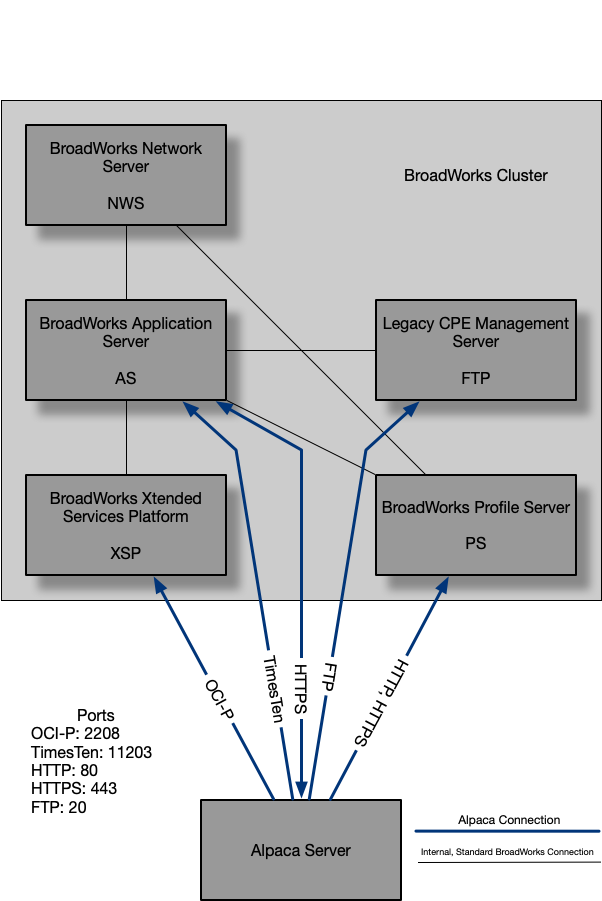
Comprehensive Feature List
Searching
BroadWorks Objects
Header Search Field- Search for Service Providers/Enterprises from anywhere via the header search field.
- Search for Groups from anywhere via the header search field.
- Search for Users from anywhere via the header search field.
- Search for Group Access Devices from anywhere via the header search field.
- Search for Service Provider Access Devices from anywhere via the header search field.
- Search for System Admins from anywhere via the header search field.
- Search for Service Provider Admins from anywhere via the header search field.
- Search for Group Admins from anywhere via the header search field.
- Search for Department Admins from anywhere via the header search field.
- Search for Provisioning Admins from anywhere via the header search field.
- Filter BroadWorks Object searches by "Object Type".
- Filter BroadWorks Object searches by "Cluster".
- Limit search to a Cluster by searching from the Cluster page via the header search field.
- Limit search to a Service Provider/Enterprise by searching from the Service Provider/Enterprise page via the header search field.
- Limit search to a Group by searching from the Group page via the header search field.
- Sort search results by "Id".
- Sort search results by "Name A-Za-z".
- Sort search results by "Name Z-Az-a".
- Sort search results by "Newest Update".
- Sort search results by "Oldest Update".
- Search for Service Providers/Enterprises within the Cluster.
- Search for Administrators within the Cluster.
- Sort search results by "Id".
- Sort search results by "Name A-Za-z".
- Sort search results by "Name Z-Az-a".
- Sort search results by "Newest Update".
- Sort search results by "Oldest Update".
- Search for Groups within the Service Provider/Enterprise.
- Sort search results by "Id".
- Sort search results by "Name A-Za-z".
- Sort search results by "Name Z-Az-a".
- Sort search results by "Newest Update".
- Sort search results by "Oldest Update".
- Search for Service Provider Access Devices within the Service Provider/Enterprise.
- Sort search results by "Mac Address".
- Sort search results by "Id".
- Sort search results by "Name A-Za-z".
- Sort search results by "Name Z-Az-a".
- Sort search results by "Newest Update".
- Sort search results by "Oldest Update".
- Search for Users within the Group.
- Sort search results by "Id".
- Sort search results by "Name A-Za-z".
- Sort search results by "Name Z-Az-a".
- Sort search results by "Newest Update".
- Sort search results by "Oldest Update".
- Search for Group Access Devices within the Group.
- Sort search results by "Mac Address".
- Sort search results by "Id".
- Sort search results by "Name A-Za-z".
- Sort search results by "Name Z-Az-a".
- Sort search results by "Newest Update".
- Sort search results by "Oldest Update".
Audit Logs
Dashboard Level- View "Latest Changes" for all connected clusters via the Dashboard.
- Filter "Latest Changes" that contain a provided string.
- Filter "Latest Changes" by time frame - "Any".
- Filter "Latest Changes" by time frame - "This Week".
- Filter "Latest Changes" by time frame - "Last Week".
- Filter "Latest Changes" by time frame - "This Month".
- Filter "Latest Changes" by time frame - "Last Month".
- Filter "Latest Changes" by time frame - "Custom".
- Filter "Latest Changes" by Cluster.
- Exclude "Latest Changes" that contain any of the provided strings.
- View the "Raw" data for an Audit Log Entry.
- View the "JSON" data for an Audit Log Entry.
- View "History" for Cluster.
- Filter "History" that contain a provided string.
- Filter "History" by time frame - "Any".
- Filter "History" by time frame - "This Week".
- Filter "History" by time frame - "Last Week".
- Filter "History" by time frame - "This Month".
- Filter "History" by time frame - "Last Month".
- Filter "History" by time frame - "Custom".
- Exclude "History" that contain any of the provided strings.
- View the "Raw" data for an Audit Log Entry.
- View the "JSON" data for an Audit Log Entry.
- View "History" for Service Provider/Enterprise.
- Filter "History" that contain a provided string.
- Filter "History" by time frame - "Any".
- Filter "History" by time frame - "This Week".
- Filter "History" by time frame - "Last Week".
- Filter "History" by time frame - "This Month".
- Filter "History" by time frame - "Last Month".
- Filter "History" by time frame - "Custom".
- Exclude "History" that contain any of the provided strings.
- View the "Raw" data for an Audit Log Entry.
- View the "JSON" data for an Audit Log Entry.
- View "History" for Group.
- Filter "History" that contain a provided string.
- Filter "History" by time frame - "Any".
- Filter "History" by time frame - "This Week".
- Filter "History" by time frame - "Last Week".
- Filter "History" by time frame - "This Month".
- Filter "History" by time frame - "Last Month".
- Filter "History" by time frame - "Custom".
- Exclude "History" that contain any of the provided strings.
- View the "Raw" data for an Audit Log Entry.
- View the "JSON" data for an Audit Log Entry.
- View "History" for User.
- Filter "History" that contain a provided string.
- Filter "History" by time frame - "Any".
- Filter "History" by time frame - "This Week".
- Filter "History" by time frame - "Last Week".
- Filter "History" by time frame - "This Month".
- Filter "History" by time frame - "Last Month".
- Filter "History" by time frame - "Custom".
- Exclude "History" that contain any of the provided strings.
- View the "Raw" data for an Audit Log Entry.
- View the "JSON" data for an Audit Log Entry.
Alerting
- Manage alerting system-wide or for an individual Cluster via the "Settings" tab.
- License Alerts
- Blacklist Admin Alerts
- Password Change Alerts
- Unusual Time Change Alerts
- High Volume of Change Alerts
- BroadWorks Connection Failure Alerts
- Audit Log Read Failure Alerts
- Admin Created Alerts
- Admin Deleted Alerts
- User Created Alerts
- Receive email notifications for new, cleared, and batched alerts with customizable templates.
Dashboard Features
- Monitor status of each connected BroadWorks Cluster.
- View number of available and unavailable BroadWorks Clusters.
- Run an Audit Log Detail Report.
Cluster Level Features
- Monitor License Usage with an interactive graph.
- View and acknowledge alerts.
- View number of Groups, Group Devices, Users, and Service Provider Devices.
Actions
- Import a Service Provider/Enterprise.
Reports
- Communication Barring Criteria Report
- Communication Barring Profile Report
- Meet Me Conferencing Details Report
- User Call Forwarding Always Details Report
- User Details Report
- User Service Details Report
- User Voice Portal Not Changed Report
- Device Details Report
- Phone Number Report
Service Provider/Enterprise Level Features
Actions
- Reset SIP Authentication
- Service Provider Migration
- Service Provider Delete
- Add a Group
- Export Service Provider
- Import a Group
Reports
- Meet Me Conferencing Details Report
- User Call Forwarding Always Details Report
- User Details Report
- User Service Details Report
- User Voice Portal Not Changed Report
- Device Details Report
- Phone Number Report
Group Level Features
- View Registration information for Devices in the Group.
Actions
- Reset Authentication
- Group to Enterprise Migration
- User Collection Migration
- Group Delete
- User Add
- Export Group
- Import User
Reports
- Meet Me Conferencing Details Report
- User Call Forwarding Always Details Report
- User Details Report
- User Registration Report
- User Service Details Report
- User Voice Portal Not Changed Report
- Device Details Report
- Phone Number Report
User Level Features
Manage BroadWorks User Services
- Call Forwarding Always
- Call Forwarding Busy
- Call Forwarding No Answer
- Call Forwarding Not Reachable
- Comm Pilot Express
- Do Not Disturb
- Sequential Ring
- Simultaneous Ring
Actions
- User Migration
- Reset Passwords (Voice Portal, Web Access, Authentication)
- User Replace
- User Delete
- Export User
Task Level Features
- View Running/Queued/Recent Tasks
- Pause/Resume Task Manager
- Search through Task History
- Filter by time frame - "Any".
- Filter by time frame - "This Week".
- Filter by time frame - "Last Week".
- Filter by time frame - "This Month".
- Filter by time frame - "Last Month".
- Filter by time frame - "Custom".
- Sort by "Newest Create".
- Sort by "Oldest Create".
- Sort by "Newest Update".
- Sort by "Oldest Update".
- Sort by "Type A-Za-z".
- Sort by "Type Z-Az-a".
- Sort by "Created By".
- Sort by "Status".
Individual Task Features
- View the status of task and percentage complete.
- View started time, created by, and location information.
- View task logs.
- Download task logs.
- Download task attachments (Reports, Exports, etc.)
Admin Level Features
Alpaca Users
- View current users.
- Sort by "Username".
- Sort by "Last Modified".
- Edit users.
- Delete users.
BroadWorks Clusters
- View clusters.
- Sort by "Nickname".
- Sort by "Created Date".
- Sort by "Last Modified Date".
- Edit clusters.
- Delete clusters.
System Metrics
- View JVM metrics.
- View HTTP request metrics.
- View Service statistics.
Account Level Features
- Update account information.
- Reset password.
- Add BroadWorks credentials.
- Remove BroadWorks credentials.
- Update BroadWorks credentials.
Tools
- Enabled Polycom Phone Services tool
- CommuniGate Pro tool
Exported Data
Service Provider / Enterprise Shared Data
- List of Activatable Features for the system.
- Information objects for all Service Provider Access Devices within the Service Provider.
- List of announcement files used by the Service Provider. *
- List containing all of the ids of Groups in the Service Provider.
- Information objects for all Groups within the Service Provider.
- List containing all of the ids of Admins within the Service Provider.
- Mapping of Admin ids to their detailed data.
- Mapping of Admin ids to their login information. **
- Mapping of Admin ids to their policy details.
- Service Provider Answer confirmation details.
- Call Processing Policy details.
- Preferred Carrier details.
- Communication Barring Assigned Criteria list.
- Communication Barring Assigned Incoming Criteria list.
- Communication Barring Profile list.
- Mapping of Communication Barring Profile name to profile details.
- Communication Barring Digit Pattern Criteria list.
- Mapping of Communication Barring Digit Pattern Criteria name to digit pattern details.
- Device Profile Authentication Password Rules.
- Dialable Caller ID details.
- Dialable Caller ID Criteria details.
- Dial Plan Policy details.
- Dial Plan Policy Access Code list.
- Digit Collection details.
- List of all DNs within the Service Provider.
- List of domains assigned to the Service Provider.
- Enhanced Call Logs details.
- Feature Access Code details.
- List of File Repository Users. **
- Mapping of File Repository User id to password. **
- Group Paging Targets Capacity details.
- IMRN details.
- Integrated IM&P Password. **
- Meet Me Conferencing details.
- Mapping of Mobile Subscriber Directory Numbers to Network.
- List of Network Class of Services assigned to the Service Provider.
- Number Portability Query details.
- List of Office Zones assigned to the Service Provider.
- Voice Portal Passcode Rules.
- Web Portal Password Rules.
- SIP Authentication Password Rules.
- Route Point External System list.
- Routing Profile details.
- List of Schedules.
- Mapping of Schedules to their events.
- System Licensing detail.
- Service Authorization details.
- List of Service Packs within the Service Provider.
- Service Provider Service settings.
- Session Admission Control Capacity details.
- Session Admission Control Whitelist details.
- System TimeZone list.
- Language list.
- Application Server Set details.
- Voice Portal Branding details.
- System Password Rules.
- System Passcode Rules.
Enterprise Only Data
- Enterprise Service Settings.
- Enterprise Announcement List. **
- Call Center Agent Default settings.
- Call Center Agent Threshold Profile list.
- Call Center Agent Unavailable Code list.
- Call Center Agent Unavailable Code settings.
- Call Center Call Disposition Code list.
- Call Center Routing Policy details.
- Call Center Enhanced Reporting details.
- Call Center Enhanced Reporting Report Template list.
- Call Center Enhanced Reporting Scheduled Report list.
- Common Phone list.
- List of Enterprise departments.
- Voice VPN details.
- Voice VPN Policy list.
- Session Admission Control Group list.
- Communication Barring Authorization Code list.
Group Data
- Information objects for all Group Access Devices within the Group.
- List containing the ids of all of the Users within the Group.
- Information objects for all Users within the Group.
- List of Pilot Users.
- Group Service details.
- Group User Service details.
- Information objects for all Auto Attendants within the Group.
- Information objects for all Find Me/Follow Me instances within the Group.
- Information objects for all Meet Me Conference Bridges within the Group.
- Information objects for all Voice XML instances within the Group.
- Information objects for all Broadworks Anywhere Portals within the Group.
- Information objects for all Collaborate Bridges within the Group.
- Information objects for all Flexible Seating Hosts within the Group.
- Information objects for all Group Paging instances within the Group.
- Information objects for all Instant Group Call instances within the Group.
- Information objects for all Hunt Groups within the Group.
- Information objects for all Route Point instances within the Group.
- Information objects for all Call Centers within the Group.
- Meet Me Conferencing settings.
- Call Center Agent Default settings.
- Call Center Routing Policy details.
- Call Center Call Disposition Code list.
- Call Center Enhanced Reporting Branding details.
- Call Center Enhanced Reporting details.
- Call Center Enhanced Reporting Report Template list.
- Call Center Enhanced Reporting Scheduled Report list.
- Call Center Agent Unavailable Code list.
- Call Center Agent Unavailable Code settings.
- Mapping of the count of each Service Instance type within the Group.
- Announcement files. *
- Dialable Caller ID details.
- Dialable Caller ID Criteria list.
- List of admins within the Group.
- Mapping of Admin ids to their detailed data.
- Mapping of Admin ids to their login information. **
- Mapping of Admin ids to their policy details.
- Broadworks Mobile Manager details.
- Broadworks Mobile Manager Domain list.
- BroadWorks Mobile Manager Home Zone list.
- Call Processing Policy details.
- Common Phone List details.
- Communication Barring settings.
- Communication Barring Authorization Code list.
- Communication Barring Profile list.
- Custom Contact Directory list.
- List of Group Departments.
- Mapping of Department Key to Department details.
- Mapping of Department Key to Department Admin list.
- Mapping of Department Admin to login information, **
- List of Device Types used within the Group.
- Mapping of Device Type to Custom Tags.
- Mapping of Device File to Device File details.
- Dial Plan Policy details.
- Dial Plan Policy Access Code list.
- Digit Collection details.
- List of DNs used within the Group.
- List of DNs and their activation status.
- List of DNs and their assignment status.
- List of domains assigned to the Group.
- List of Endpoi**nts within the Group.
- Exchange Integration details.
- Exchange Integration Password. **
- Extension Length details.
- Feature Access Code details.
- Group Paging Targets Capacity settings.
- IMRN details.
- Broadworks Mobility Mobile Subscriber Directory Number list.
- List of assigned Network Class of Service.
- Number Activation Mode.
- List of Office Zones.
- Mapping of Department to Outgoing Calling Plan Auth Codes.
- Group Outgoing Calling Plan Auth Codes.
- Voice Portal Passcode Rules.
- Web Portal Password Rules.
- Group Policy details.
- Route Point External System list.
- Routing Profile details.
- List of Schedules.
- Map of Schedules to Schedule Events.
- Session Admission Control details.
- Session Admission Control Group list.
- Trunk Group Password map. **
- Group Voice Portal credentials. **
Broadworks User Shared Data (Users and Service Instances)
- User Service details.
- User Group Service settings.
- Announcement list. *
- User Call Policy details.
- Authentication Information. **
- User Communication Barring details.
- Feature Access Code details.
- List of DNs used by the User.
User Only Data
- Primary Device details.
- Information objects for all Devices used by the User.
- Mapping of Devices to Additional Type (SCA, Music On Hold, etc).
- Registration list.
- Busy Lamp Field Monitoring Map.
- Primary Endpoint Advanced settings.
- User Schedule details.
- Mapping of Schedules to Events.
- Call Processing Policy details.
- Communication Barring settings.
- Device Policy details.
- Personal Phone list.
- Meet Me Conferencing Conference list.
- Mapping of Conference to Delegate list.
- Mapping of Conference to Conference details.
- Mapping of Conference to Greeting details.
- Mapping of Conference to Access information. **
- Call Center settings.
- Call Center thin client settings.
- Broadworks Anywhere settings.
- Broadworks Anywhere Phone Number list.
- Broadworks Anywhere Selective Criteria map.
- Flexible Seating Guest details.
- Collaborate Instant Room Parameters details.
- Collaborate Instant Room list.
- Collaborate Project Room list.
- Collaborate My Room details.
- Receptionist thin client settings.
Auto Attendant Only Data
- Submenu Usage list.
- Submenu list.
Find Me / Follow Me Only Data
- Alerting Group list
- Alerting Group Selective Criteria list.
Collaborate Bridge Only Data
- Voice Portal details.
Flexible Seating Host Only Data
- Routing policy details.
- Guest Association details.
Group Paging Only Data
- Originator list.
- Target list.
Route Point Only Data
- Bounced Call details.
- Distinctive Ringing details.
- Announcement settings.
- Fail Over Policy details.
- Forced Forwarding details.
- Holiday Service details.
- Night Service details.
- Overflow settings.
- Call Disposition Code list.
- Call Disposition Code settings.
- DNIS settings.
- DNIS list.
- Mapping of DNIS to Announcement.
- Mapping of DNIS to Agent.
Call Center Only Data
- Agent list.
- Announcement settings.
- Distinctive Ringing details.
- Statistics Reporting settings.
- Supervisor list.
- Map of Supervisor to Agent list.
- Holiday Service details.
- Night Service details.
- Overflow settings.
- Stranded Call settings.
- Stranded Call Unavailable settings.
- Bounced Call details.
- Comfort Message Bypass details.
- Forced Forwarding details.
- Queue Status Notification settings.
- Queue Call Disposition Code list.
- Queue Call Disposition Code settings.
- DNIS list.
- Mapping of DNIS to Announcement.
- Mapping of DNIS to Agent.
Access Device Data (System, Service Provider and Group)
- Custom Credentials. **
- List of Users on the device.
- List of Device Files.
- Custom Tag information.
* Information pulled from Profile Server.
** Information pulled from TimesTen.